
Filevine training videos
Learn something new with Vineskills

Learn something new with Vineskills

Looking for a specific transaction in QuickBooks Online? In this brief training video, Kari shows a few different ways you can search for and filter through transactions. Get more help using QuickBooks Online with the expert team at Finance Skills: https://financeskills.com/

In this video, Kari shows how to use the Bank Register in QuickBooks Online. She demonstrates how to navigate to your Bank Register, edit the settings, export to Excel, and how to easily sort and filter by specific criteria like date and reconciliation status.

In this video, Kari offers a brief demo of a few ways you can manage your vendor list in QuickBooks Online, including how to see your full list of vendors, edit an existing vendor or add a new one, identify duplicates, and more. Get more help using QuickBooks Online with Finance Skills: https://financeskills.com/

Cleaning up duplicate customers can help you avoid errors in your customer list. In this video, Kari briefly demonstrates how to get rid of duplicate customers in QuickBooks Online, including merging and changing customer details. Get more help using QuickBooks Online with the experts at Finance Skills: https://financeskills.com/

In this video, Kari walks you through how to navigate your firm's Chart of Accounts in QuickBooks Online, including sorting your list of accounts, filtering, activating or deactivating an account, and editing your settings. Get more help using QuickBooks Online with Finance Skills: https://financeskills.com/

Optimizer Zoe shows a walkthrough of the Finance Connect integration with Filevine for contingency firms. This integration allows you to seamlessly push your expenses into QuickBooks and manage trust check requests. Learn more about Finance Connect: https://vineskills.com/quickbooks-to-filevine

CFO Zac shows a quick video demonstration of the Finance Connect Trust Account functionality section in Filevine, which can help with any projects that require a trust balance (for example, a retainer for time and billing firms, or settlement funds for a contingency firm).

CFO Zac shows off a demo of the expense request feature in Finance Connect. This feature can save your team a ton of time by eliminating double entries between Filevine and QuickBooks. It allows you to record expenses, like case costs or bills, and then push that transaction into QuickBooks to be reconciled or, in the case of a check, printed and paid out.
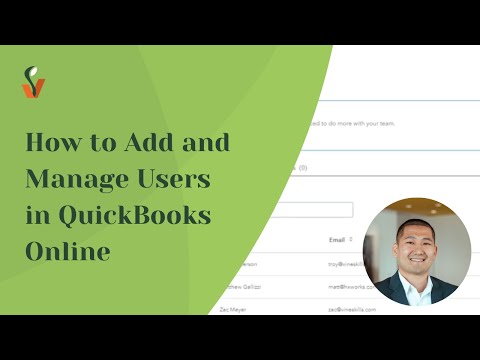
Finance Optimizer Toogii offers a quick tutorial on how admins can add and manage their team's users in QuickBooks Online, as well as set up individual user permissions.

Zac shows you how to generate and save a customer report in QuickBooks Online. This allows you to organize your case costs by client, so you can pull that report whenever you need it and it will reflect accurate data.
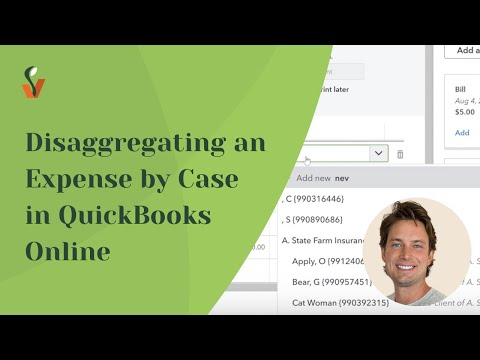
Zach explains the Finance Connect integration and how it can streamline case costs and trust transactions. By initiating transactions in QuickBooks, you can have multiple line items for a single check or expense, with each assigned to a different client. He'll demonstrate how to draft a check with multiple line items, show you how the integration ensures that the amounts are properly allocated to specific cases, and how it seamlessly syncs with Filevine for accurate balances.
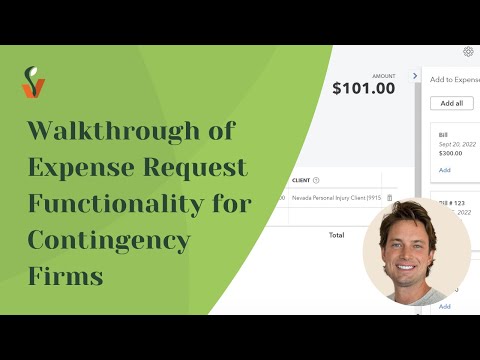
Zac shows you how to use the Finance Connect Expense Request feature in Filevine, which allows you to choose from 3 different transaction types — check, credit card, or bill — and push expense requests directly into QuickBooks.

In this video walkthrough for contingency firms, CFO Zac explains the Finance Connect feature for case costs. He went through how it works in QuickBooks, how it looks in Filevine, and how client balances are organized in QuickBooks.

Demo of how to use Expensify to speed up the process of categorizing credit card costs to projects in Filevine.
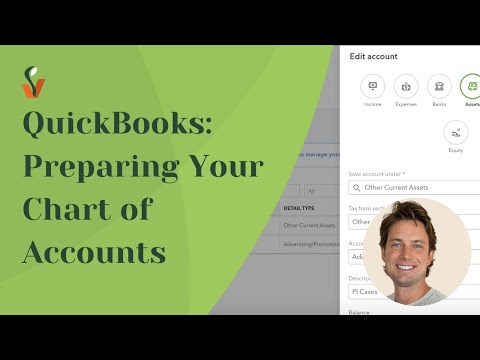
Optimizer Zac demonstrates a quick overview of how to set up your general ledger accounts in Quickbooks, including your advanced case costs, unrecoverable case costs, trust bank account, and trust settlement.

In this video, Vineskills CFO and Finance Connect Lead Zac walks you through an example of an advanced case costs charge from the initial charge, to the Expensify workflow and QuickBooks, and lastly into Filevine.

Optimizer Zac explains Expensify settings, from how to select QuickBooks accounts used in Expensify, to how to sync a client or customer list from QuickBooks into Expensify, and how to enforce a reviewer workflow within Expensify.
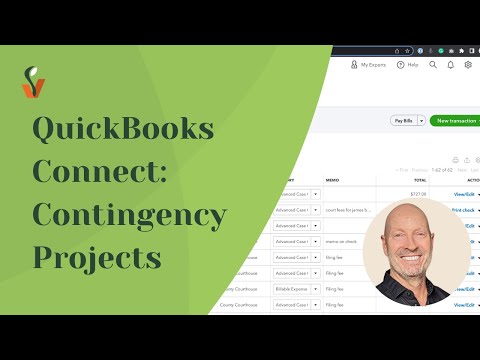
Learn about Finance Connect, which syncs Filevine projects as QuickBooks customers, allowing for automatically and accurately pushing over case costs and trust balances to Filevine.
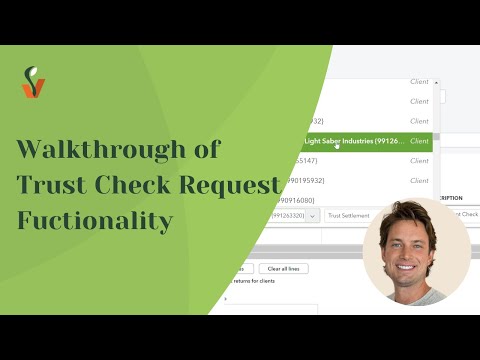
In this video, Zac will show you how to use the Trust Check Request feature. It gives Filevine users the ability to draft checks from within Filevine, which are then pushed into Finance Connect to be printed and subsequently mailed out. This method allows for funds to be dispersed directly from your trust funds or settlement funds.